This blog gives answers to most of the question that comes when configuring the BO 4.0 mobile for iPad. Here are some of the questions I had when configuring the iPad to connect to my BO environment.
Similarly, we can create categories for android phone, android tablet, blackberry mobile etc.
All the setting on the server are done. Now to test the mobile server installation, open the safari browser on your device and give the url:
http://<ipaddress>/<servername>:8080
http://localhost:8080/MobileBIService/MessageHandlerServlet?message=GetVersion
you can substitute the localhost with the ipaddress or hostname.
<?xml version="1.0" encoding="UTF-8" ?>
- <Result status="success">
<version productVersion="14.0.2.565" internalVersion="1.0" />
</Result>
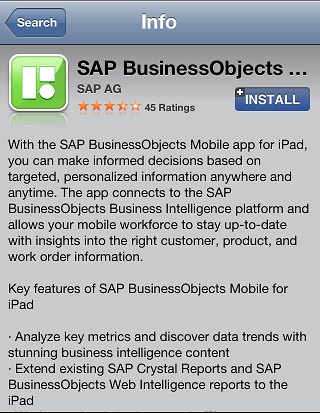


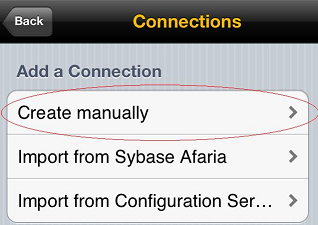
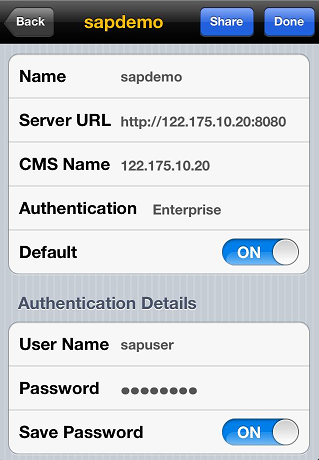
So finally we don’t need to use mobile configuration tool, VAS or VMS to use mobile server for iPad
Ref: SAP BO Mobile Admin/user guide
- What should I do to make the reports work on iPad?
- Should I configure the Mobile Configuration tool?
- Do I need to configure VAS and VMS servers? If yes how?
- Do I need to install anything on my iPad? If yes how do I configure?
- The following blog gives answers to many of the above questions and you will find out how simple it is to configure.
- Make sure you have the Tomcat Web Application server installed on the server. If you have installed we can make use of the existing Tomcat server to install mobile server.
- T o install mobile server on tomcat perform the following steps.
- Stop Tomcat Web application server.
- Copy the file MobileBIService.war from one of the following SAP BusinessObject BI platform locations, as appropriate, to [Tomcat home directory]\webapps.
• For SAP BusinessObjects Business Intelligence platform 4.0 SPXX: [Install directory]\Mobile
14\Client
• For SAP BusinessObjects Business Intelligence platform 3.1 SPXX: [Install directory]\ BusinessObjects Enterprise 12.0\java\applications
Note: MobileBIService.war is supported only on Tomcat.
- Start Tomcat
- Once you start the tomcat, wait for 1 min you will see the MobileBIService folder.
- Now we have to configure the categories. A category is a logical classification of BO documents. Documents are assigned to categories and help control the access of Bo documents on mobile.
To configure the categories follow the below steps.
- Locate and edit the file: [Tomcat_Home]\webapps\MobileBIService\WEB-INF\mobi.properties.
- Add the required categories to the request sources (default or iPad) as shown below
#default
default.corporateCategory=Mobile
default.personalCategory=Mobile
#ipad
ipad.corporateCategory=Mobile
ipad.personalCategory=Mobile
#iphone
iphone.corporateCategory=Mobile
iphone.personalCategory=Mobile
All the setting on the server are done. Now to test the mobile server installation, open the safari browser on your device and give the url:
http://<ipaddress>/<servername>:8080
or open the web browser on your PC and enter the below URL
http://localhost:8080/MobileBIService/MessageHandlerServlet?message=GetVersion
you can substitute the localhost with the ipaddress or hostname.
If you see this XML then the war file is configured correctly.
<?xml version="1.0" encoding="UTF-8" ?>
- <Result status="success">
<version productVersion="14.0.2.565" internalVersion="1.0" />
</Result>
- Go to your app store on your device and download SAP Business Objects Mobile App for iPad.
- Open the app you downloaded and click on ADD Connection.
- In the next screen click on Add a connection as shown below.
- Click on Create manually.
- Now enter the following details and click done
a. Name: sapdemo (note the name can be anything you want)
c. CMS: server_ip (no port number)*
d. Default: ON
e. User Name: Sapuser
f. Password: password
10. Login using the connection. Here you will see the reports added to your categories.
So finally we don’t need to use mobile configuration tool, VAS or VMS to use mobile server for iPad
Ref: SAP BO Mobile Admin/user guide